System Security Virus Removal
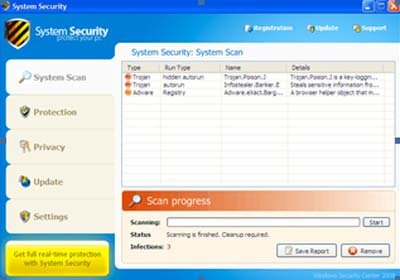
The System Security virus can be extremely frustrating. This virus hides on your computer until you are online. When this virus activates, you will get a pop-up message that says you have a virus. You can’t close the pop-up message, and it won’t let you click anywhere else on your screen. Your computer is dead in the water until you click on the message. If you do click on the remove button, you will wind up being taken to a website where you’ll be asked to put in your credit card information in order to buy a product called System Security.
Fortunately, the system security virus removal process is a relatively quick and easy one.
1. The first thing you need to do is get out of the system security virus trap. Press Control-Alt-Delete to bring up your Windows Task manager.
2. From there, you will click on the tab labeled “processes.” This shows you the list of all tasks that are currently active on your computer. You’re looking for a process with a name that you don’t recognize that doesn’t fit any of the other programs you were previously running, and that isn’t a system process. Click on it and then click “end process” to stop the process.
3. Once you’ve ended the process, you need to remove the virus. The best thing to do, at this point, is to restart your computer. Click “Start” and then “Shut down” and then “restart.” Your computer will then restart.
4. When your computer gets to the very first screen, usually a black screen with white letters that may state the brand name of your computer, get ready. You need to hit the F8 key in order to bring up the computer’s boot menu. Once the boot menu is up, you will see a list of boot options. You need to select the one that says, “Safe Mode.”
5. Your computer will then start in Safe Mode. It may take a while, as your computer has to start in a very specific sequence when starting in Safe Mode. When your computer does come up, you will do a couple of things. First, you will run your antivirus program. This program should detect the System Security virus and remove it. If it does not, you may need to update your antivirus program.
6. After you’ve run your antivirus program, you should also run your spyware or malware detection program. This will insure that any spyware that may be on your computer, including any spyware that may have been installed alongside the System Security virus, is removed as well.
7. Once you’ve cleaned your computer, you can then restart it. The System Security virus removal process should be complete, at this point.
***If you notice that you are still getting the System Security virus pop-up after you restart, update your antivirus program and your spyware detection program and repeat the System Security virus removal steps.***

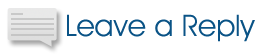
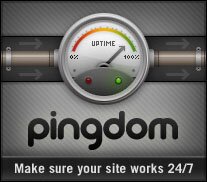
i cant red my inbox massege
Yorr spewelling is horridable m8!
The best way to make your self protected from hackers is to learn little tweaks and loops from where your pc and data is accessible. You can lean them in pakhaxors.com