How To Do Print Screen In Mac OS X

If you have just started to use Mac OS X you may not be familiar with the commands as it is totally different from Windows PC. One of the button that is not available on Mac is the Print Screen button, which users can capture the whole screen with just a single click. So here’s how it’s done:
How To Do Print Screen In Mac OS X
1. To capture the entire desktop screen, press Command + Shift + 3 (Apple key ⌘ + Shift + 3)
2. To copy the entire desktop screen, press Command + Control + Shift + 3 (Apple key ⌘ + Ctrl + Shift + 3). The entire screen shot will be sent to your clipboard.
3. To capture a portion of the desktop screen, press Command +Shift + 4 (Apple key ⌘ + Shift + 4). A cross-hair cursor will appear and now you can click and drag to capture the selected area . Once you release the mouse button, the selected screen shot will be saved as a picture file on your desktop.
4. To capture a specific application window, press Command + Shift + 4 (Apple key ⌘ + Shift + 4), the mouse cursor will change to symbol + . Now press the Spacebar. The cursor will change to a camera, and you can move it around the screen. Move the cursor over the window where you want to capture, click the mouse button and the screen shot will be saved as a PNG file on your desktop.
It ain’t that hard to do print screen in Mac OS X , isn’t it? ![]()

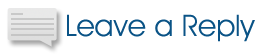
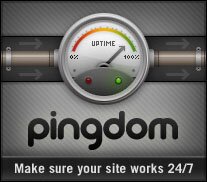
good info for new user. thanks.
this does not work on my mac which is the latest version
yes it does, i just tested them all nice work!
thanks
worked great, tx
You can change any of these shortcuts within Preferences > keyboard.
This may explains why they don’t work for you on another Mac. Someone got there first and changed the defaults.
It’s absolutely terrible! Who buys these pieces of trash? I’m returning this junk tomorrow, and I can’t believe I was scammed into this!! Give me back Windows 7!!!!!
this pussy cant afford a mac hahaha