Ekrn.exe High CPU Memory Usage
Ekrn.exe High Consumption of CPU Memory Usage
The ekrn.exe is a part of ESET NOD32 Antivirus and the ESET Smart Security Suite Kernel Service. It runs as a service and is the central component for both the NOD32 antivirus and Smart Security suite. Whenever you open, save, update or download a file, Ekrn.exe will help you to scan those files.
File Information
According to File.net, Ekrn.exe is a Verisign signed file where you can find within the C:\Program Files folder. The most common size of the file on Windows XP is 224 bytes. You may also find it in 472,320 and 455,936 bytes.
Common Ekrn.exe Errors / Problems
One of the common complaints from Windows users is that ekrn.exe uses a lot of CPU resources when running. This seriously affects the performance and speed of your computer and severely limits the system’s functionality.
Since ekrn.exe is the central component for both the NOD32 antivirus and Smart Security suite, if you stop or disable ekrn.exe, the application will disconnect you from the Internet. Any malware that’s on the computer may cause damage to your PC. So below are few methods that you can use to prevent or solve such problems :
Method 1: Update your ESET Product
Always visit ESET official website to check out for the latest updates and release. Outdated version is a common cause of making your computer performance slower.
Method 2: Disable Real-Time File System Protection in NOD32
1. Open the NOD32 window.
2. Press F5.
3. Look for Real-Time File System Protection.
4. Under Scan on, clear the following checkboxes:
* File Open
* File Creation
* Diskette Access.
Method 3: Update Older Versions of Comodo Firewall
If you are using Comodo 3.014, you might face problems with your ESET software. To resolve any issues in this case, update your Comodo firewall to version 3.015. Although this issue is more common on Windows Vista computers, many computers have faced issues on Windows XP also.
Method 4: Change the UAC Configuration in Windows Vista
If you are running Windows Vista and have (Universal Access Control) UAC on, then do the following:
Assign Full Control to System and Administrators
Assign only Read and Execute, List folder contents and Read rights to other authenticated users.
Method 5: Ensure that ESET is Set to Start Automatically In Windows
1. Right-click on My Computer.
2. Go to Manage and then to Services.
3. Locate and double-click on ekrn.exe.
4. Ensure that the Startup type is set to Automatic-if not then change it to Automatic.
Worse Come To Worse: Change to another Antivirus software
If you are not satisfied with any of the solutions above, try changing to Kaspersky. It doesn’t affect your PC performance and it can do almost everything ESET does to your PC.

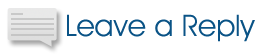
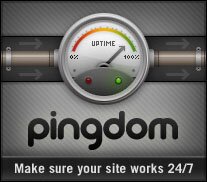
ekrn.exe was chewing up the resources on a Thinkpad that I was working on – the CPU usage for that process was up at between the 50-80% range. What resolved it was that I uninstalled the Norton Security program that was also installated on the same computer. Some type of conflict between the two AV software!
: Norton chews up lots of memory usage, try Kaspersky or AVG, they work lk charm & doesnt take much of the spaces
Thanks much for this info. Actually, I tried the process and it works! The CPU usage cuts down 50%. keep on giving informative topics for it helps a lot for Newbie like me! ^^;
Hey mate, seems like you got a great guide going !
Just a quick question about Method 4 – Where do you find UAC , in the control panel?
Big love!
Hello to all,
especially : Running more than one antivirus software on the same system is in every case not recommended. Norton is also known as Software which doesn´t like other virus scanners working on same machine. Virus scan is a complex process and it is a totally normal thing that this peace of software needs a large amount of computing power. A slow harddisk would additionally slow down the process.
i’ve had the same problem, and i was looking for solution for a week, and on any forum, any website for information technology spec. there wasn’t mentioned that this problem can be caused by a bug in windows update 3.0. Which information you can find on http://www.eset.com.sg/html/169/698
This has hogged my computer, but only on rare occasions. I have been very pleased with the Eset antivirus on my computer. I will not replace it because once a month or so it may slow down my computer. I had much worse system hogging problems with other antivirus software I have tried. Do not ever try to run multiple antivirus programs.
I’ve noticed EKRN using higher than normal resources and it was causing my CPU temps to go up, obviously because of the increased workload. All I did was delete the items in my quarantine area and the usage went back down to zero. Not sure if this will work for everyone.
-Anon
Yes i agree. I have same problem. My CPU temperature is high because of this ekrn.exe
Thanks for the suggestion. I had 40 items in my quarantine that I was not aware of. Once deleted, the usage went to zero. Will keep an eye on it…
…i had malwarebyte’s also installed..when i uninstalled it,everything was ok
thanx man:))
Thank you! The ‘ekrn.exe.’ process was taking up more than 90% of my CPU memory. My browser hung, the task manager took lightyears to open, nearly gave me a heart attack. Used ‘Method 2′. Very helpful. Thanks again!
the reason I got nod32 was because dudes said “oh, it is light on resources”, not anymore, eats my cpu.
Nice article.Very informative.And the given methods are very useful to me.Thanks for sharing this article.
——————–
Marlynn Costa
I can’t seem to find NOD 32 – I’ve tried the methods listed, but was unable to do this one – nothing has worked so far.
Thanks.
hi there,
i had ekrn problem too which was solved by unchecking file open and creation boxes but i want to know if it will limit nod’s protection level?
Hey Edward,
What you have done in Method #2 is tell people to disable their real time scanner. While this may improve system performance it is a very large security risk. The only time you should need to turn off real time scanners is when you are installing software and then only when that software is from a trusted source and the executable has been scanned.
I run NOD32 on more than 60 systems. The only ones that have performance issues are the ones that had them before NOD32 came into the picture. ie: General OS decay due to user habits.
It is better to catch a virus before it infects a file than after, which is what a real time scanner is suppoed to do.
f
sd
sadsad
asd
as
d
The microsoft updates didn’t work. I’m already updated